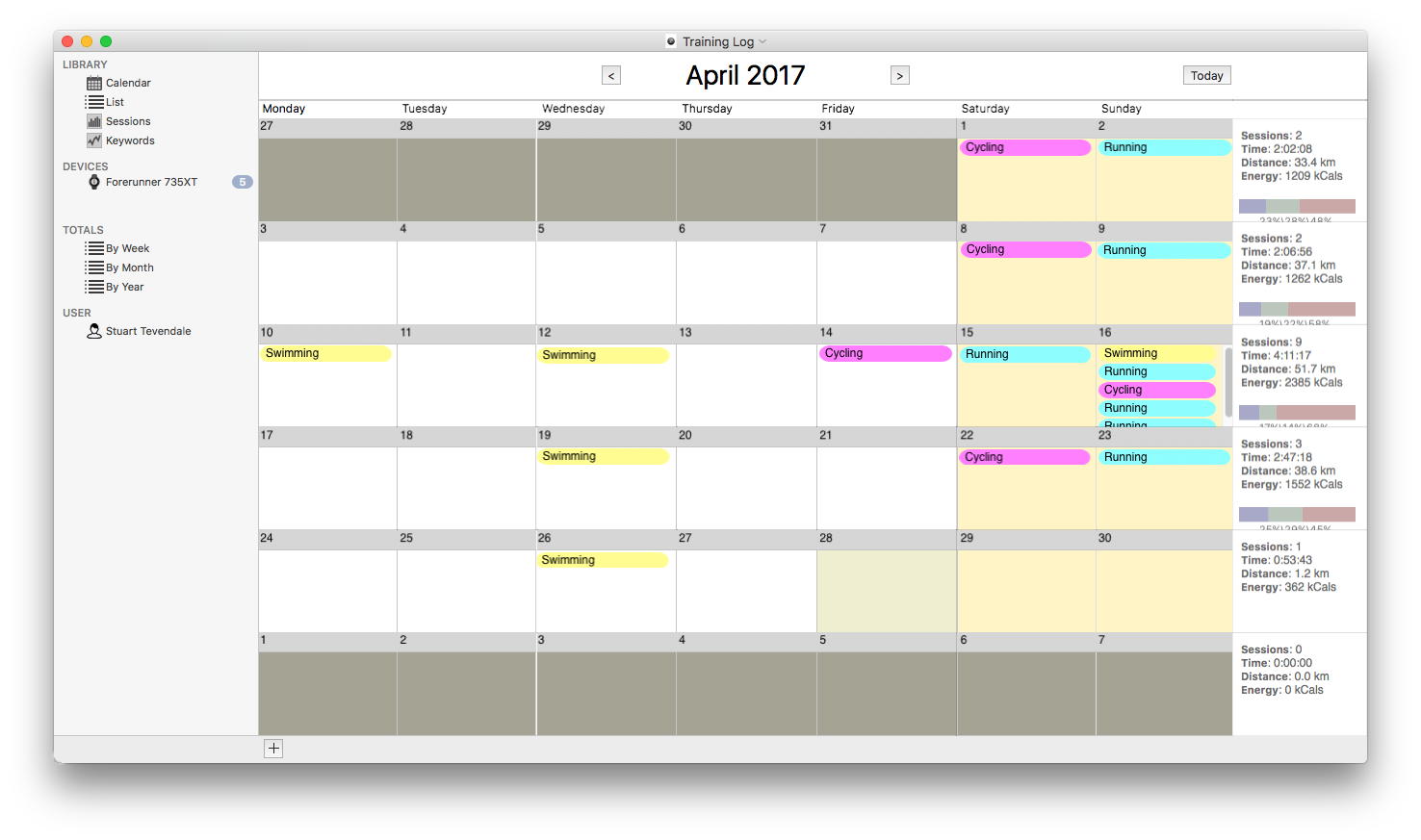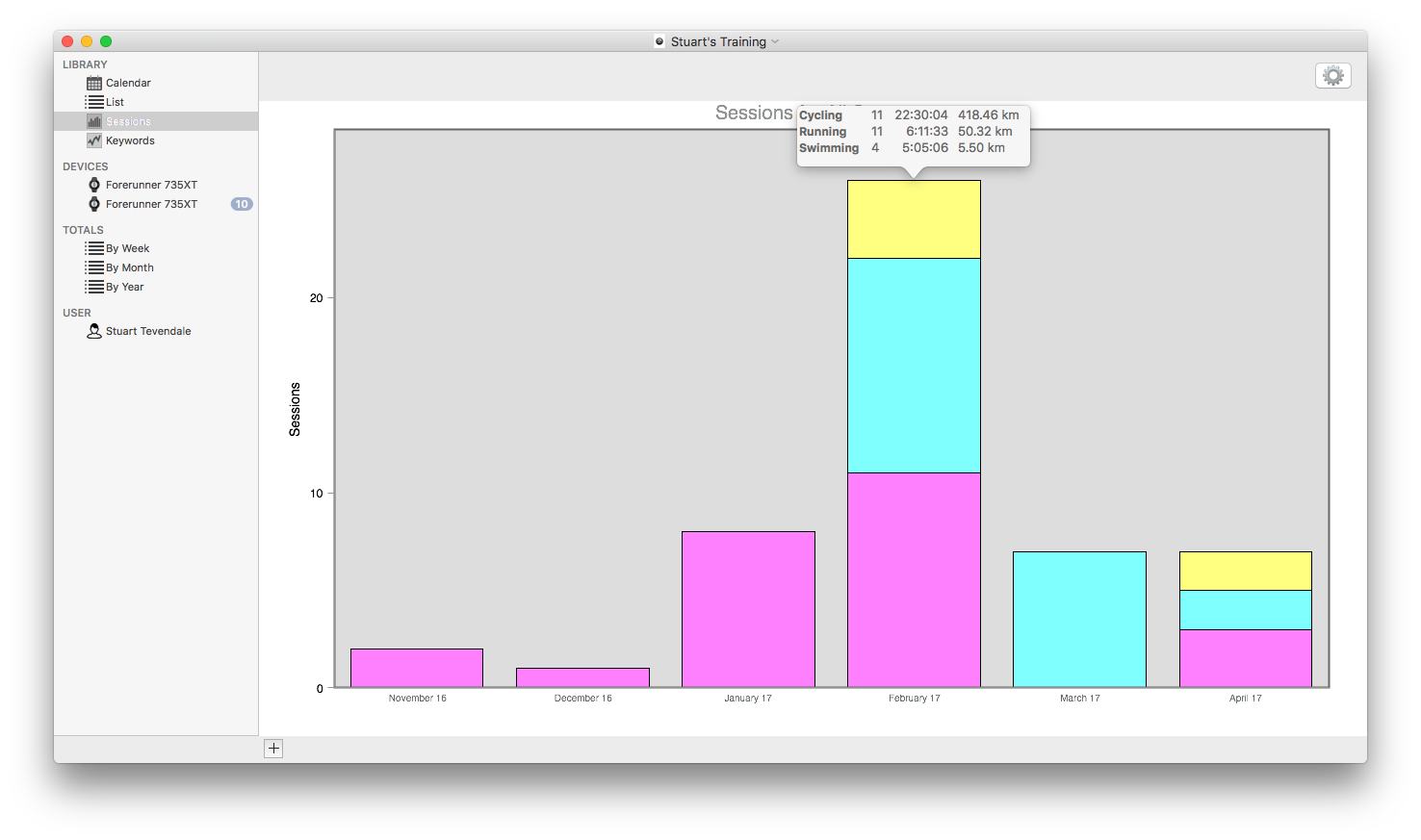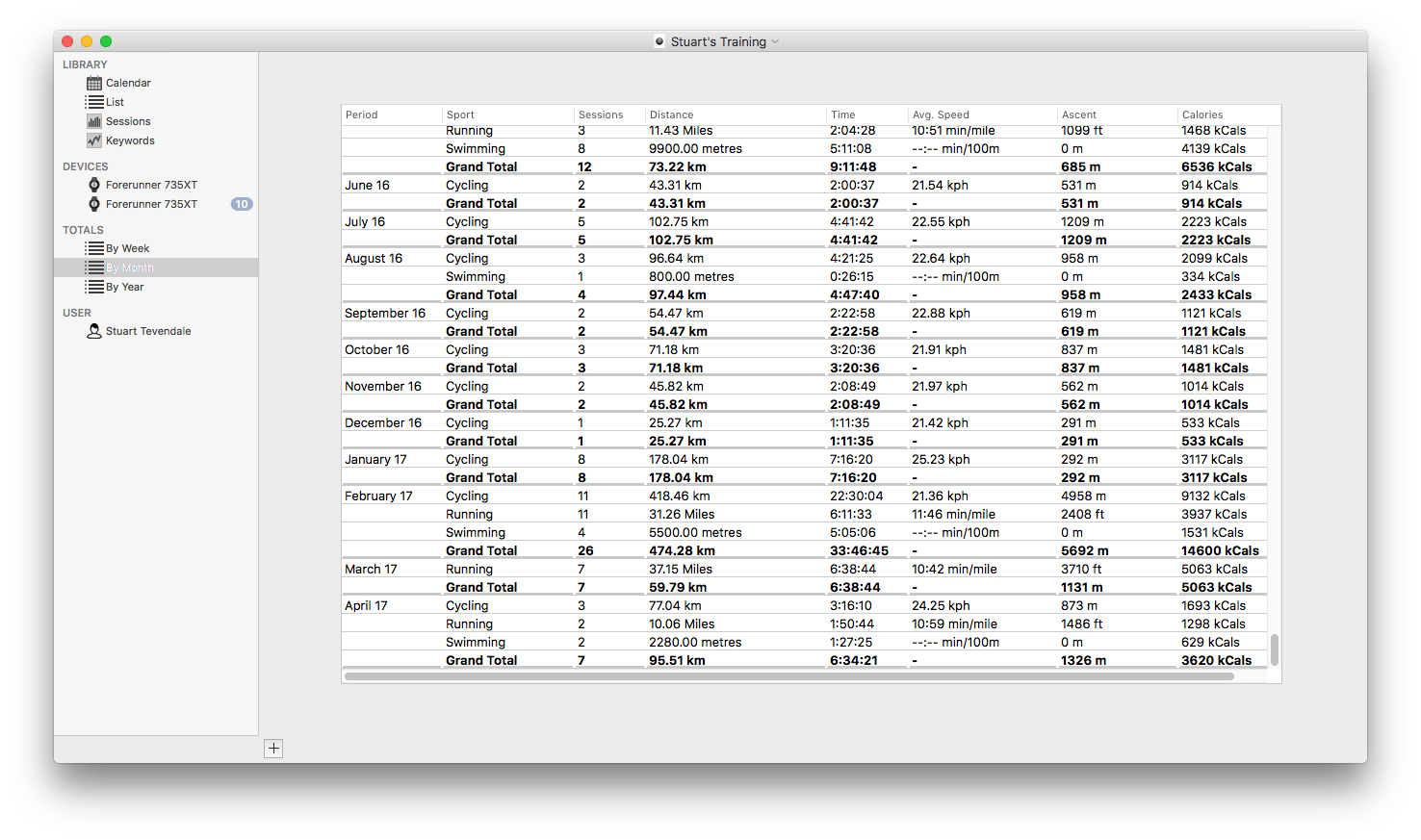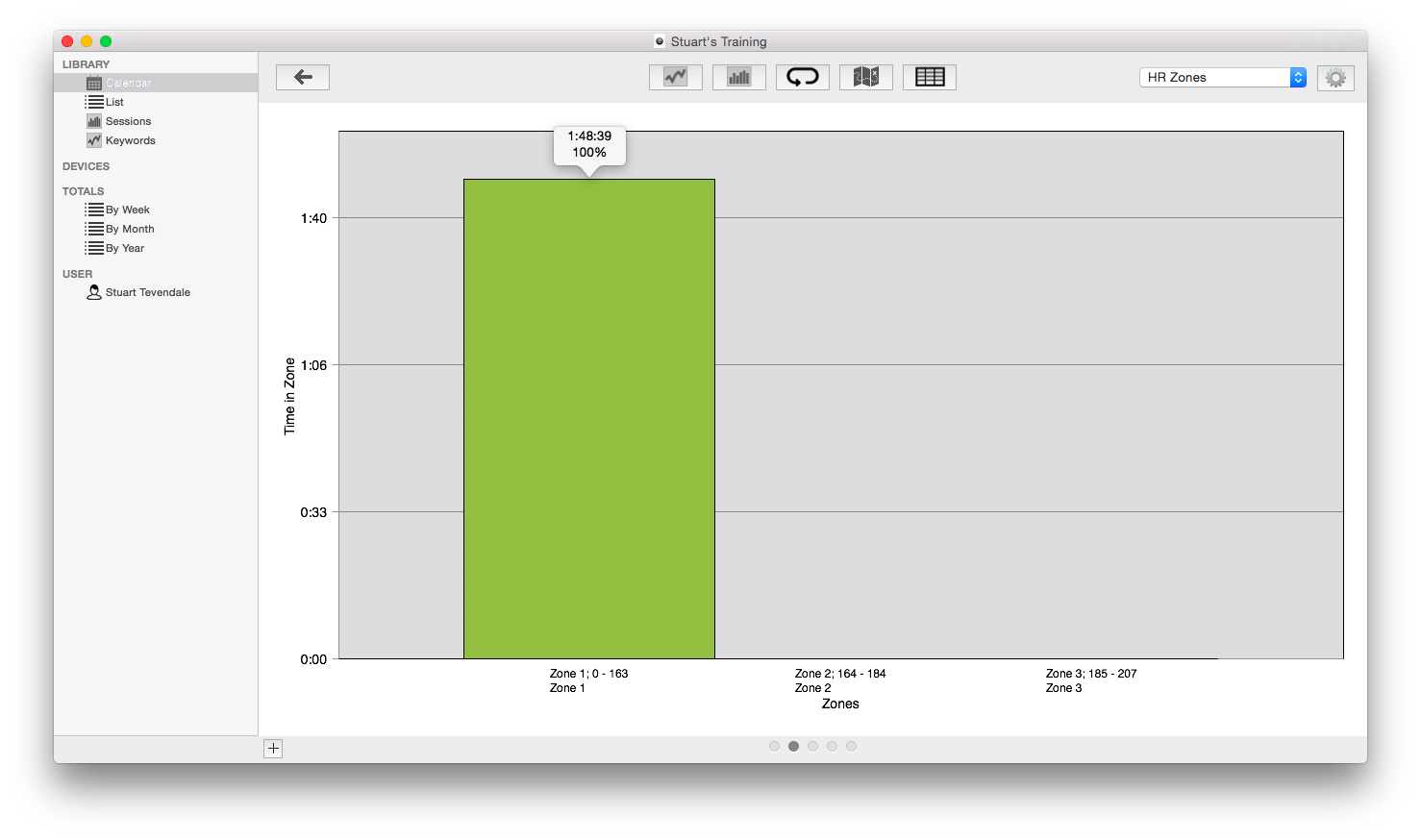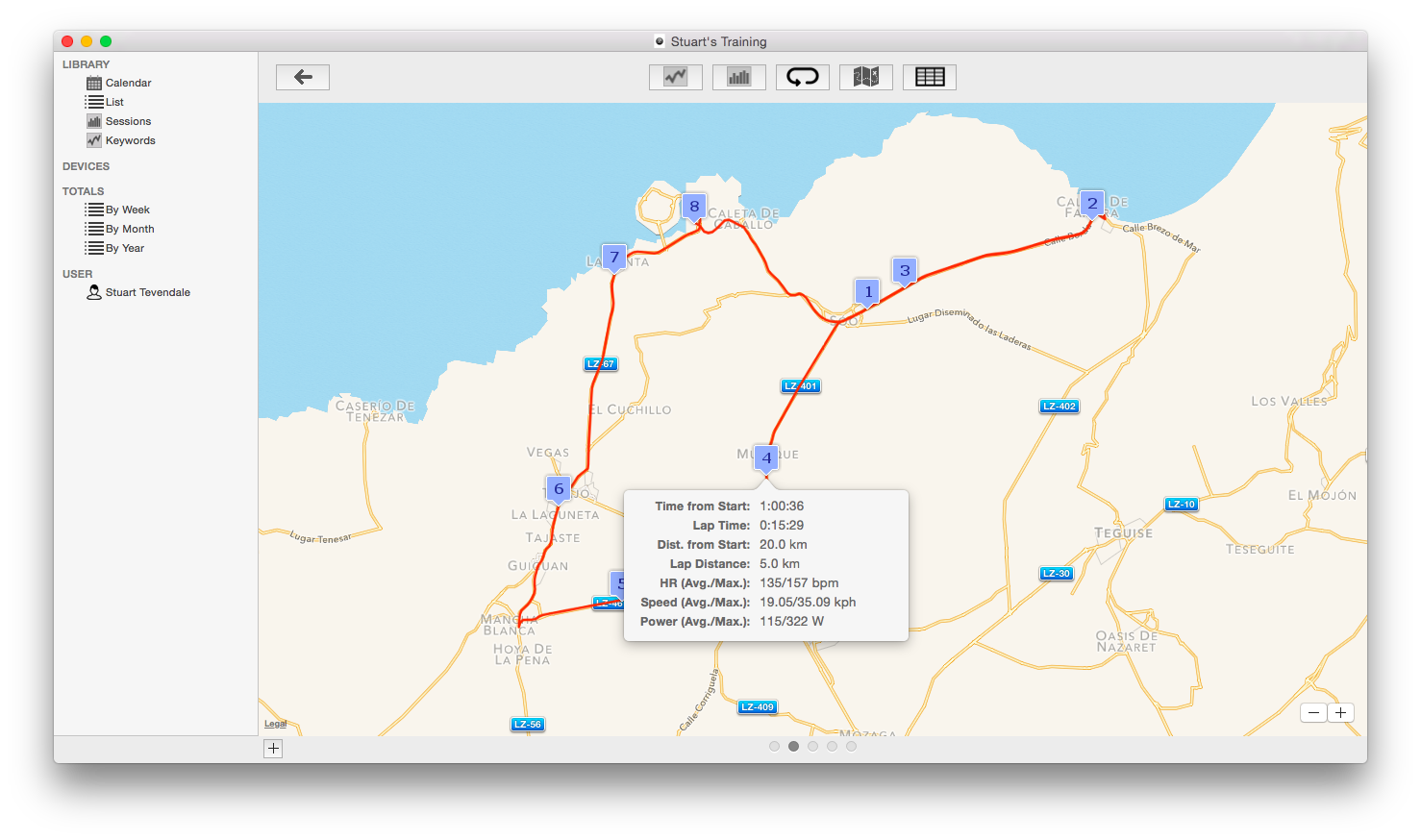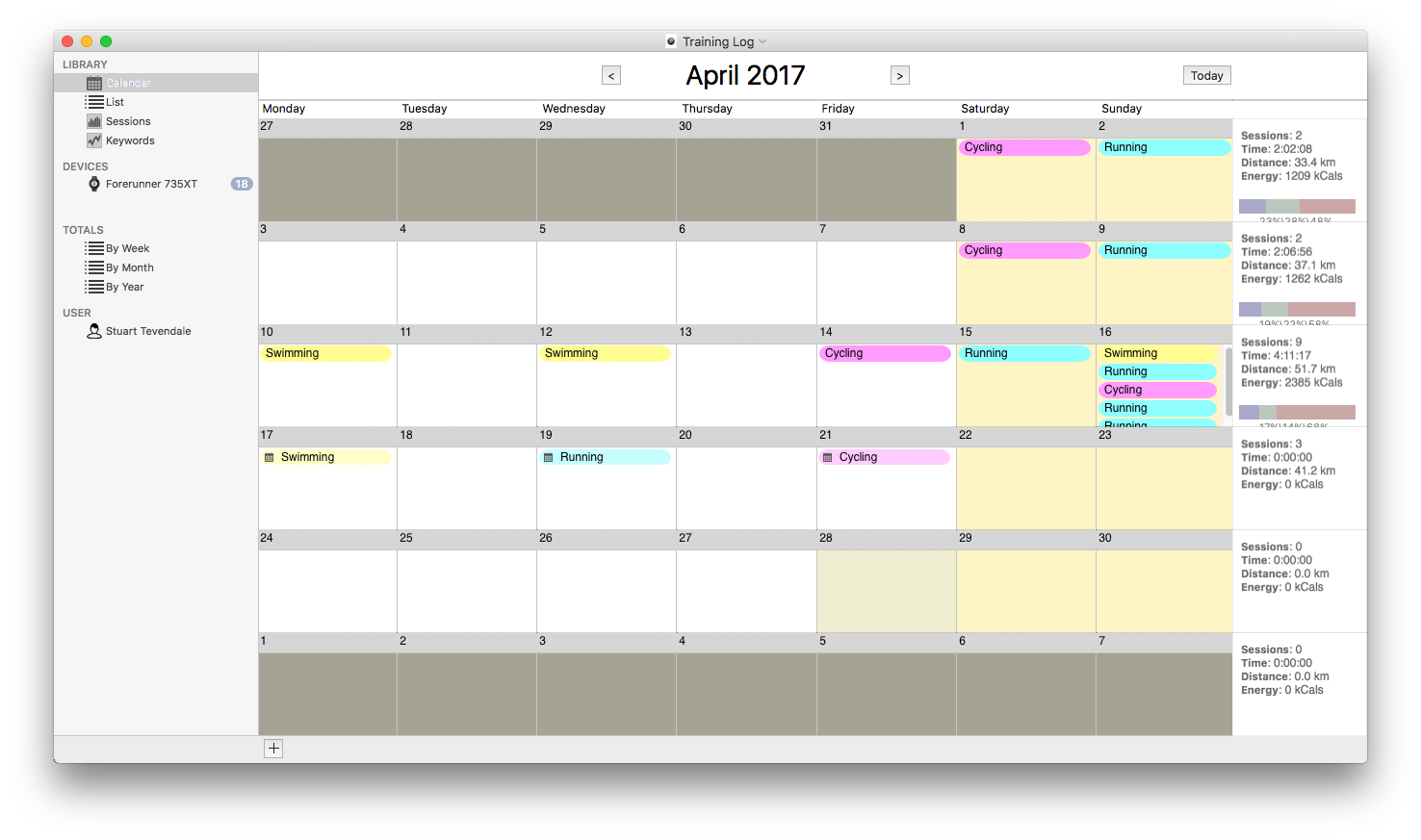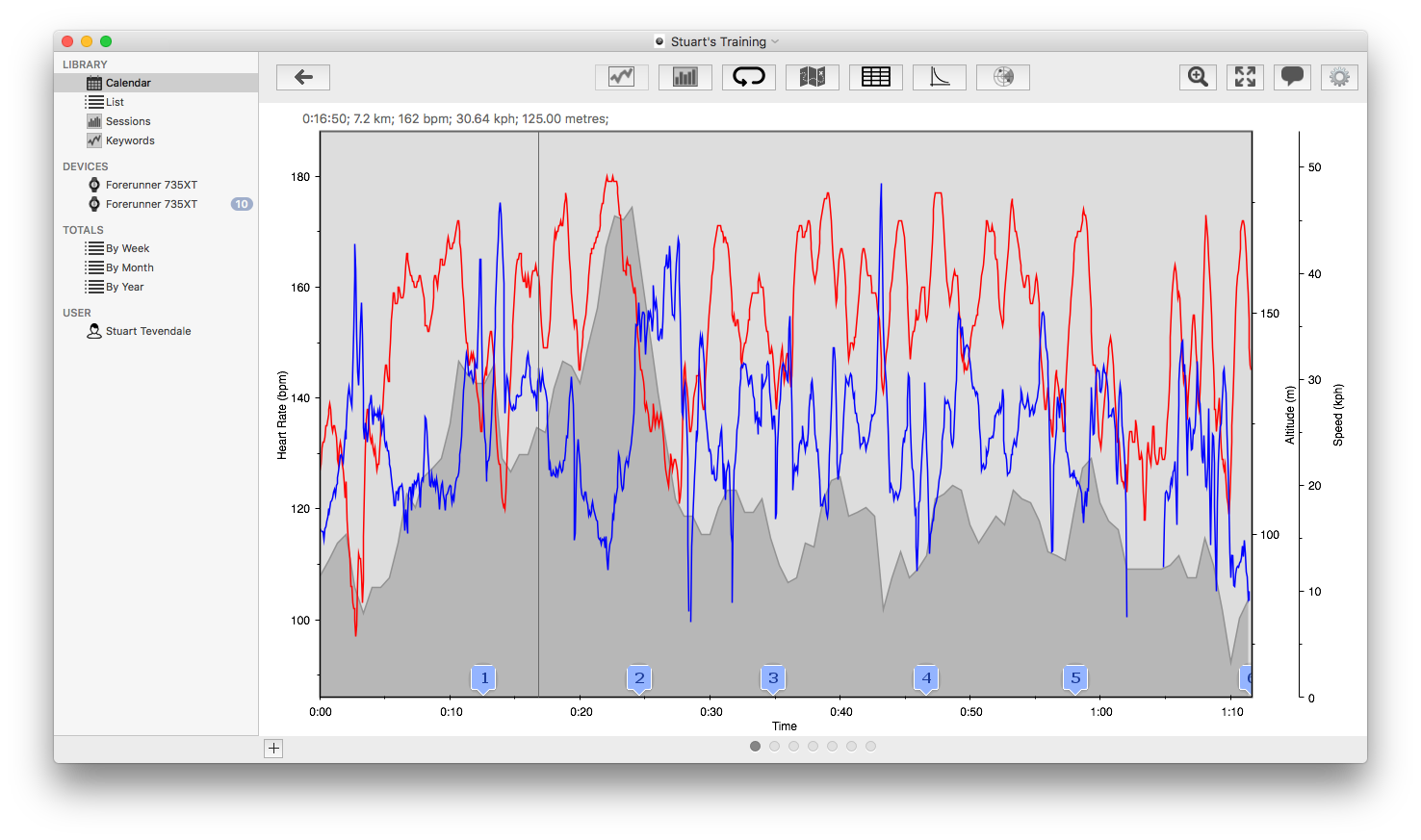
Data Graph
Shows the downloaded data from a Heart Rate Monitor or Power Meter in graphical form. It can show Heart Rate, Speed, Altitude, Cadence, Power, LR Balance and Pedal Index. The data shown can be switched on and off to show only the items of interest. An area of the graph can be selected, and the data for this section displayed.
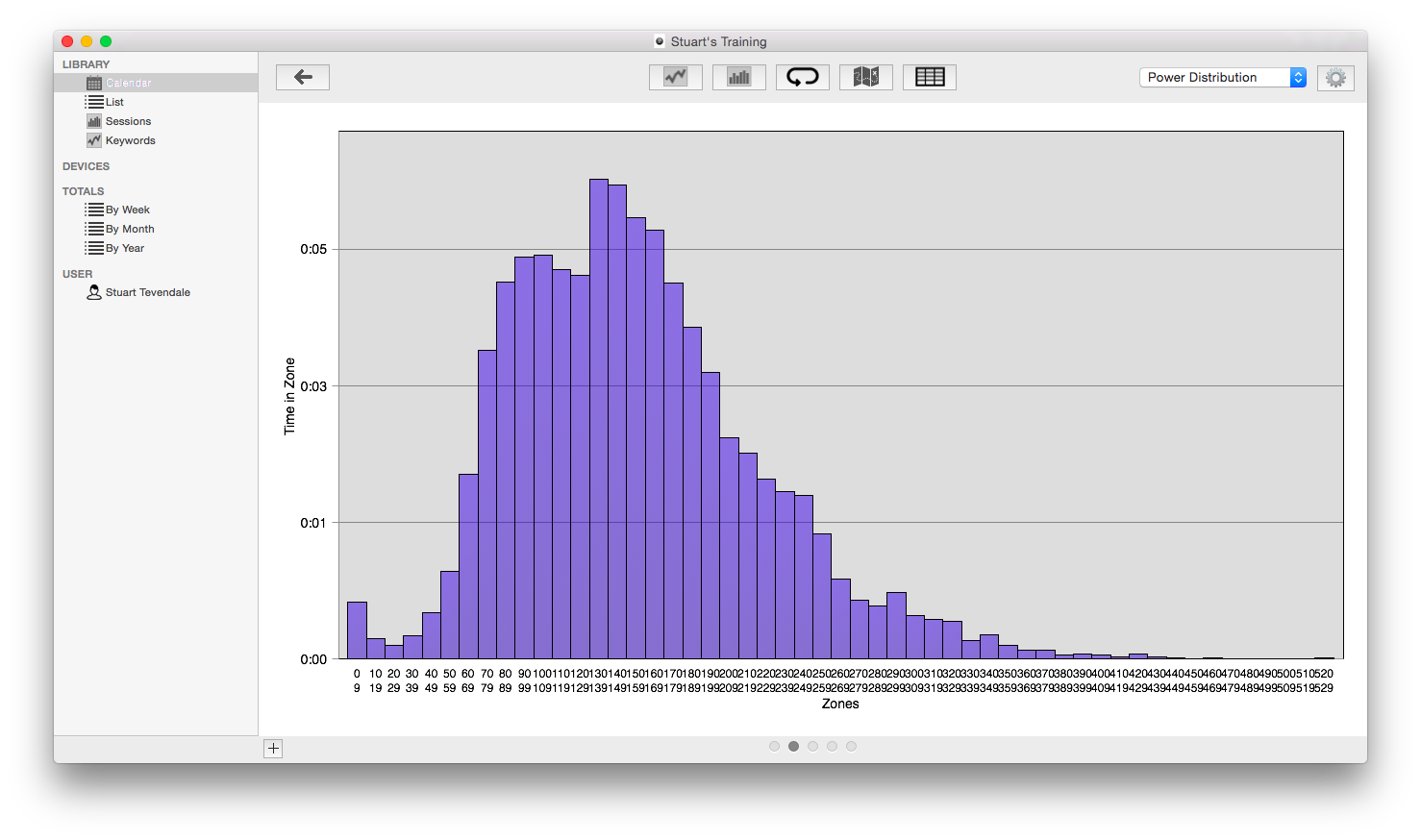
Data Distribution
The window shows the distribution of the downloaded data, showing the time spent in discrete 'bars', each bucket having a size of 1, 5, 10 or 20. For instance, the screenshot shows power data for 10-units blocks, showing the time and percentage of the total duration spent in that bar.